Search
The search screen provides MIDISearch, a tool for searching for MIDI files based on instruments in a specified directory.
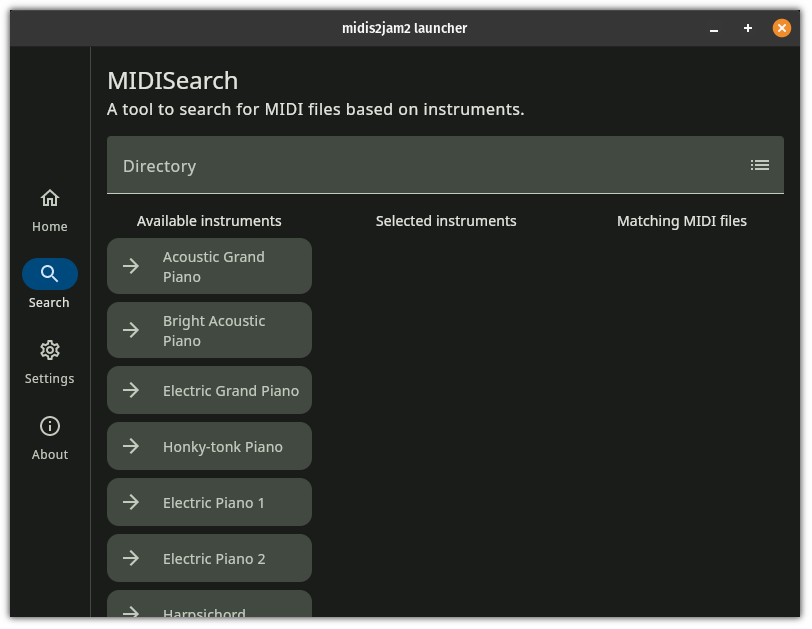
Directory
To select a directory, click the Browse button. This opens a folder chooser dialog. Select a directory and click the "Open" button. This loads the directory, and the text field displays the name of the directory.
Upon selecting a directory, MIDISearch begins searching for MIDI files in the directory and its subdirectories. For large directories, this may take a while.
The progress bar indicates the progress of the search. If the search is taking too long, press the Cancel button to stop the search.
Warning
MIDISearch is recursive, meaning it searches for MIDI files in the specified directory and all its subdirectories. Selecting a directory with many files may cause the app to halt. If the app stops responding, kill the app.
Searching
To select an instrument, click the Add button next to the instrument name, under the "Available instruments" column. This adds it to the "Selected instruments" column. MIDI files that contain all the selected instruments appear in the "Matching MIDI files" column.
To remove an instrument from the "Selected instruments" column, click the Remove button next to the instrument name.
To select a MIDI file, click the Play button next to the MIDI file's name. This opens the home screen and loads the selected MIDI file.