Settings
Configure settings for the app.
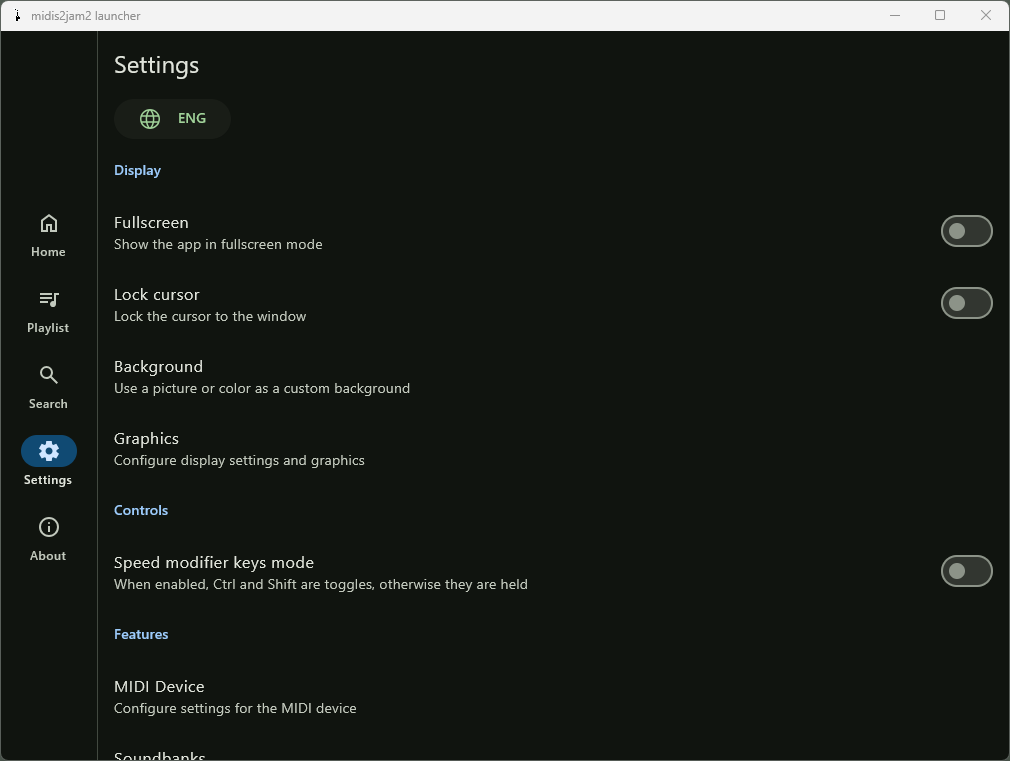
If the settings screen is too long to fit on the screen, scroll down to see all settings.
Locale
Press the button to cycle through the available languages. The default language is English. The app changes language immediately.
Display
Configure display settings for the app.
Fullscreen
When turned on, the performance window takes up the entire screen. When turned off, the app displays in a window. Change the size of the window in the graphics configuration.
Note
This setting may not work on some computers. See troubleshooting for more information.
Lock cursor
When enabled, the cursor locks to the performance window. When disabled, the cursor moves freely and the left mouse button must be held to manipulate the camera.
Background
This button opens the background configuration.
Graphics
This button opens the graphics configuration.
Controls
Speed modifier keys mode
When enabled, hold Ctrl and Shift to change the speed of camera movement. When disabled, instead of holding, press once to toggle the speed of camera movement.
Features
Configure features for the app.
MIDI Device
This button opens the MIDI device configuration.
Soundbanks
This button opens the soundbank configuration.
Synthesizer
This button opens the synthesizer configuration.
Autocam on song start
When turned on, the autocam starts when the song starts. When turned off, the freecam starts when the song starts.
Show HUD
When turned on, the HUD displays on-screen.
Display lyrics
When turned on, lyrics display on-screen if the MIDI file has them.
Tweaks
Configure tweaks for the app.
Never hide instruments
When turned on, the instruments won't disappear when not playing for a long time.
Note
When turned on, MIDI files with many instruments may cause performance issues.
Smooth camera
When turned on, the freecam moves and rotates smoothly.
Classic camera
When turned on, the autocam moves and rotates classically, like in MIDIJam. This setting does not affect the freecam.